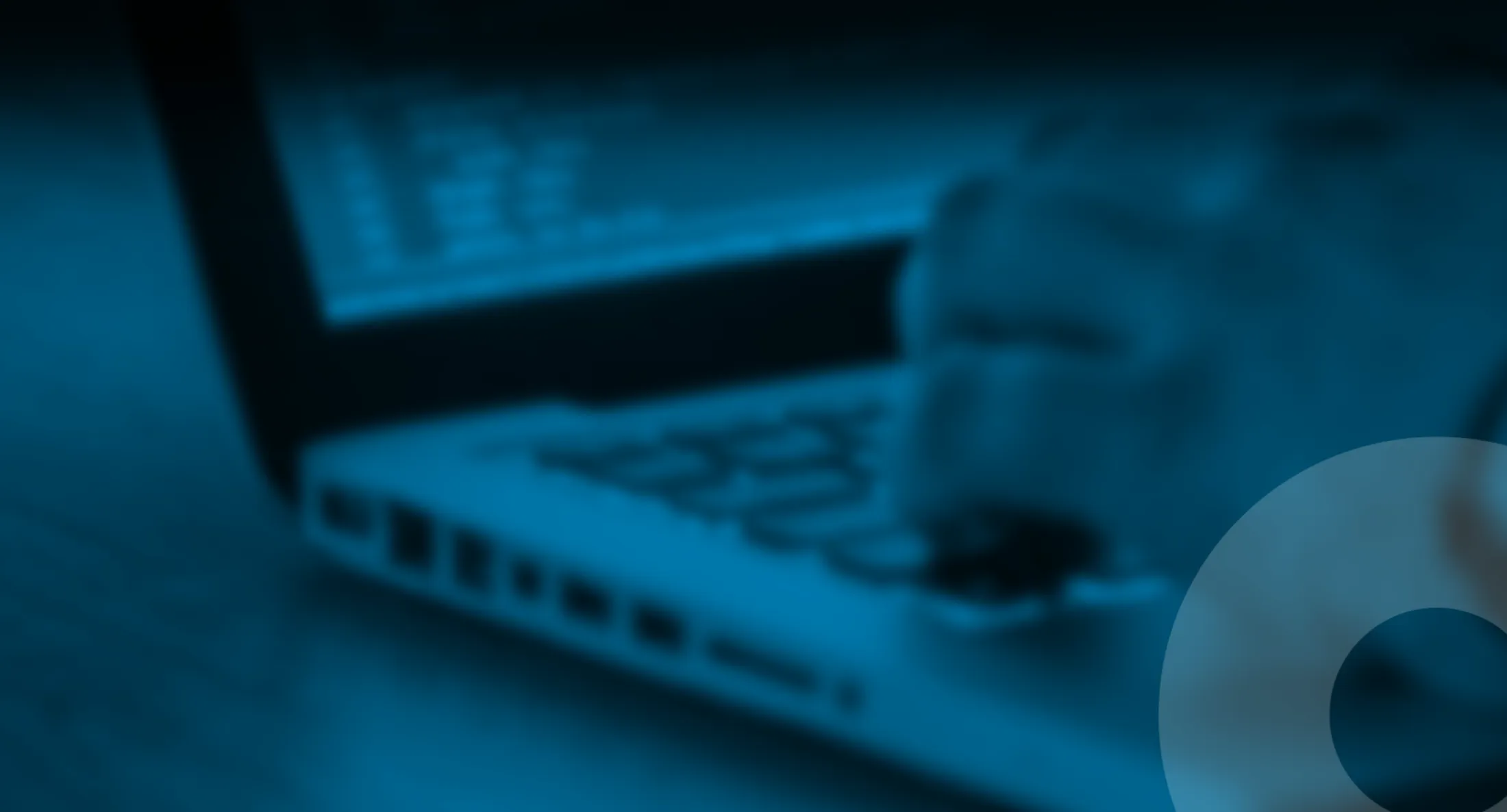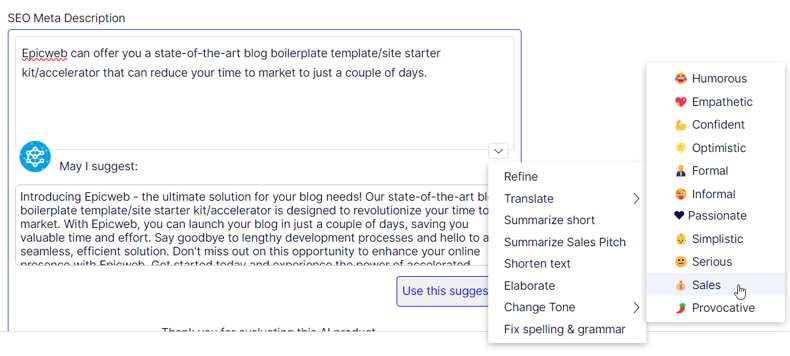
AI-Assistant: The 'Change Tone' Shortcut
The AI-Assistant for Optimizely is constantly evolving, adjusting, and transforming to meet your digital needs, providing a cutting-edge advantage for editors. Today, we’ve added a new feature called ‘Change Tone’ to our list of shortcuts. This means you can now easily switch the mood or feeling of your text, making your interaction with Optimizely more flexible and fun!
Published 27th of September 2023
CMS12/COM14
What is ‘Shortcuts’?
‘Shortcuts’ is our newly integrated feature that simplifies your work by enabling access to your most-used prompts instantly. The objective is to spare you the recurring effort of typing out commonly used prompts, such as “Summarize with selling words and maximum 25 words ::main body::”. With ‘Shortcuts’, a dropdown menu is at your disposal, listing all your saved prompts for seamless access.
Introducing the ‘Change Tone’ Shortcut
In our relentless pursuit to enhance user experience, we have introduced the “Change Tone” shortcut. This addition is revolutionary, as it empowers you to modify the tone of any given paragraph or text to suit your content needs. The different tones you can choose from are:
- Humoristic
- Empathetic
- Confident
- Optimistic
- Formal
- Informal
- Passionate
- Simplistic
- Serious
- Sales
- Provocative
How Does ‘Change Tone’ Work?
The 'Change Tone' shortcut is ingeniously designed to be user-friendly. To utilize this feature, simply select a paragraph or text you wish to modify and choose your desired tone from the list. The AI will instantaneously reformulate the content, infusing it with the chosen tonality. Whether you aim to instill humor, evoke empathy, or exude confidence, ‘Change Tone’ makes the transformation swift and effortless.
How to Leverage Different Tones?
With this dynamic tool, aligning content with different tones becomes unchallenging:
- Sales and Provocative: Perfect for crafting compelling marketing pitches.
- Formal and Serious: Ideal for professional and official documents.
- Informal and Humoristic: Suitable for creating light-hearted and engaging content.
- Empathetic and Optimistic: Best for generating content that resonates emotionally and radiates positivity.
- Confident and Passionate: Excellent for delivering strong, fervent messages.
- Simplistic: Recommended for crafting content that’s easy to comprehend.
Diverse Default Shortcuts
In addition to ‘Change Tone’, the default shortcuts embedded within the AI-Assistant include:
- Suggestion: Proposes alternative text for the content in the textarea.
- Translate: Facilitates translation when fields are in another language.
- Summarize Short: Condenses page content into 20 words.
- Summarize Sales Pitch: Transforms page content into a sales pitch.
- Spell-check: Offers text suggestions without any spelling errors.
- Shorten: Condenses the content for a concise presentation.
- Elaborate: Provides more details, explanations, and employs descriptive language to enrich the content.
How to Set Up 'Shortcuts’
Find the documentation on github
As a developer you can add Shortcut prompts, this is perfect if your organization reuse prompts on many places. The default shortcuts can be disabled. And you can disable shortcuts per property.
Implement IPromptShortcut
public interface IPromptShortcut
{
///
/// Order of the Shortcut agaist other, build in has -100 if needed to override
///
int SortOrder { get; }
///
/// Order of the resolver agaist other, build in has -100 if needed to override
///
string Name { get; }
///
/// Only implement this one if it should be visible like a submenu to a shortcut
///
string ParentName { get; }
///
/// Enabled and visible in Input and Textarea
///
bool Enabled { get; set; }
///
/// Enabled and visible in RichTextEditor
///
bool EnabledInRichTextEditor { get; set; }
///
/// The message to send to the user if couldnt generate any prompt (maybe missing input text)
///
string EmptyMessage { get; set; }
///
/// When implementing this method you implement shortcuts and in this method you need to implement the logic of the prompt
///
///
///
///
///
/// If the shortcut is used in the RTE
/// the textContent preferably starting with #
string GeneratePrompt(string textContent, IContent currentContent, CultureInfo currentCulture, string currentProperty, bool isRichTextEditor);
}
Remember to register your shortcut => services.AddSingleton<IPromptShortcut, FormalPromptShortcut>();
[AIAssistant]
You have the ability to configure the available shortcut for each property individually, as shown below:
[AIAssistant(Shortcuts = new[] { typeof(SuggestPromptShortcut), typeof(Epicweb.Optimizely.AIAssistant.Shortcuts.TranslatePromptShortcut),
The AI Assistant: A Blend of Technology, Creativity, and Productivity
Feature-Rich for Enhanced Editorial Efficiency
Epicweb's AI Assistant comes with an impressive array of features:
-
Text Suggestions and Alternatives: Overcome creative blocks with AI-generated suggestions and phrasings for your text.
-
Multilingual Translation: Seamlessly translate your text into various languages, catering to a diverse audience.
-
Image Generation: Create relevant and engaging images that complement your content.
-
Image Transformer: Take any image, enhance it, and add new elements with AI-powered creativity. Transform the way you interact with images.
-
New Text Generation: Generate fresh content that keeps your audience engaged.
-
Text Summarization: Quickly condense long texts into concise summaries, saving time and maintaining essence, perfect for SEO descriptions.
-
HTML formatting: The AI-Assistant offers a range of formatting capabilities within the Rich Text Editor.
-
Spell-Checking: Ensure your content is error-free and professionally polished.
-
Tone Adjustment: Tailor the tone of your writing to match your content's purpose, be it persuasive, informative, or otherwise.
-
Keyword Extraction: Identify and extract key terms from your text for SEO optimization.
-
Custom Prompts with ChatGPT: Leverage the power of ChatGPT to run your own prompts for unique content creation.
-
Custom Shortcut Prompts: Add your own shortcuts for frequently used commands, enhancing productivity.
-
Inline ChatGPT Help: Use ChatGPT directly within the platform for instant assistance.
Streamlined Integration into Optimizely
The AI Assistant is seamlessly integrated into every field within the Optimizely CMS and Commerce platform, ensuring that these powerful features are accessible right where you need them—in the editor mode.
Getting Started with The Epicweb AI-Assistant:
Embarking on this transformative journey is simple. Follow our beginner-friendly guide or dive deep with our comprehensive documentation. Your journey towards effortless content creation begins here.
To get started with the free evaluation, simply visit our website to get started and download the addon to your Optimizely CMS and Customizable Commerce platform from the Optimizely Nuget feed.
Installation is quick and easy, 10 minutes allowing you to start harnessing the power of AI assistance in no time.
Note: This blog post has been enhanced with the help of the AI-Assistant for Optimizely.
Unleash the power of AI in Optimizely to boost your content creation.