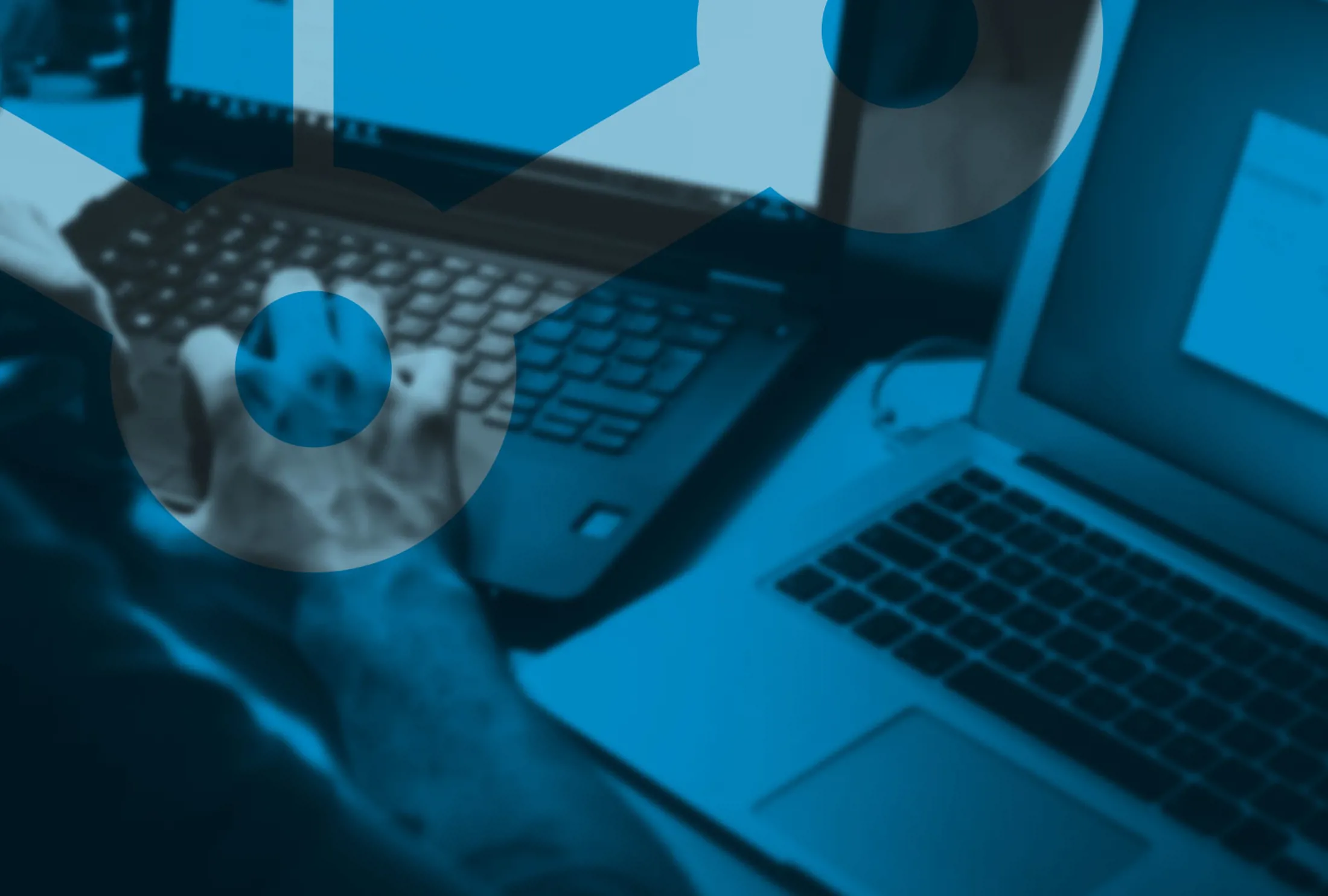AI-Assistant: Presenting Shortcuts!
We're living in a world where speed, efficiency, and convenience are not just perks but essential elements for success in any digital project. The AI-Assistant for Optimizely has already revolutionized how editors work. Today, we're introduce an exciting update that will elevate your Optimizely experience: Shortcuts. This feature allows you to quickly access your frequently used prompts without having to type them out every time.
Published 29th of August 2023
CMS 12 and COM 14

What is "Shortcuts"?
The Shortcuts feature is a simple yet powerful tool that allows you to save your most commonly used prompts for quick and easy access. Have you ever found yourself repeatedly typing out a specific prompt, such as "Summarize with selling words and maximum 25 words ::main body::"? Now, with Shortcuts, you can programmatically save that prompt in the dropdown menu, making it accessible whenever you need it.
The default shortcuts are:
- Suggestion: will suggest an alternate text of the content in the textarea
- Translate: will translate if field is filled in an other language
- Summarize short: will condence the page content into 20 words
- Summarize Sales Pitch: will condence the page content into a sales pitch
- Spell-check: Will suggest the text in textarea without any spelling errors
How to Set Up "Shortcuts"
Find the documentation on github
As a developer you can add Shortcut prompts, this is perfect if your organization reuse prompts on many places. The default shortcuts can be disabled. And you can disable shortcuts per property.
Implement IPromptShortcut
public interface IPromptShortcut { /// /// Order of the Shortcut agaist other, build in has -100 if needed to override /// int SortOrder { get; } /// /// Order of the resolver agaist other, build in has -100 if needed to override /// string Name { get; } /// /// Only implement this one if it should be visible like a submenu to a shortcut /// string ParentName { get; } /// /// Enabled and visible in Input and Textarea /// bool Enabled { get; set; } /// /// Enabled and visible in RichTextEditor /// bool EnabledInRichTextEditor { get; set; } /// /// The message to send to the user if couldnt generate any prompt (maybe missing input text) /// string EmptyMessage { get; set; } /// /// When implementing this method you implement shortcuts and in this method you need to implement the logic of the prompt /// /// /// /// /// /// If the shortcut is used in the RTE /// the textContent preferably starting with # string GeneratePrompt(string textContent, IContent currentContent, CultureInfo currentCulture, string currentProperty, bool isRichTextEditor); }
Remember to register your shortcut => services.AddSingleton<IPromptShortcut, FormalPromptShortcut>();
Getting Started with The Epicweb AI-Assistant:
Embarking on this transformative journey is simple. Follow our beginner-friendly guide or dive deep with our comprehensive documentation. Your journey towards effortless content creation begins here.
To get started with the free evaluation, simply visit our website to get started and download the addon to your Optimizely CMS and Customizable Commerce platform from the Optimizely Nuget feed.
Installation is quick and easy, 2 minutes allowing you to start harnessing the power of AI assistance in no time.
Unleash the power of AI in Optimizely to boost your content management.